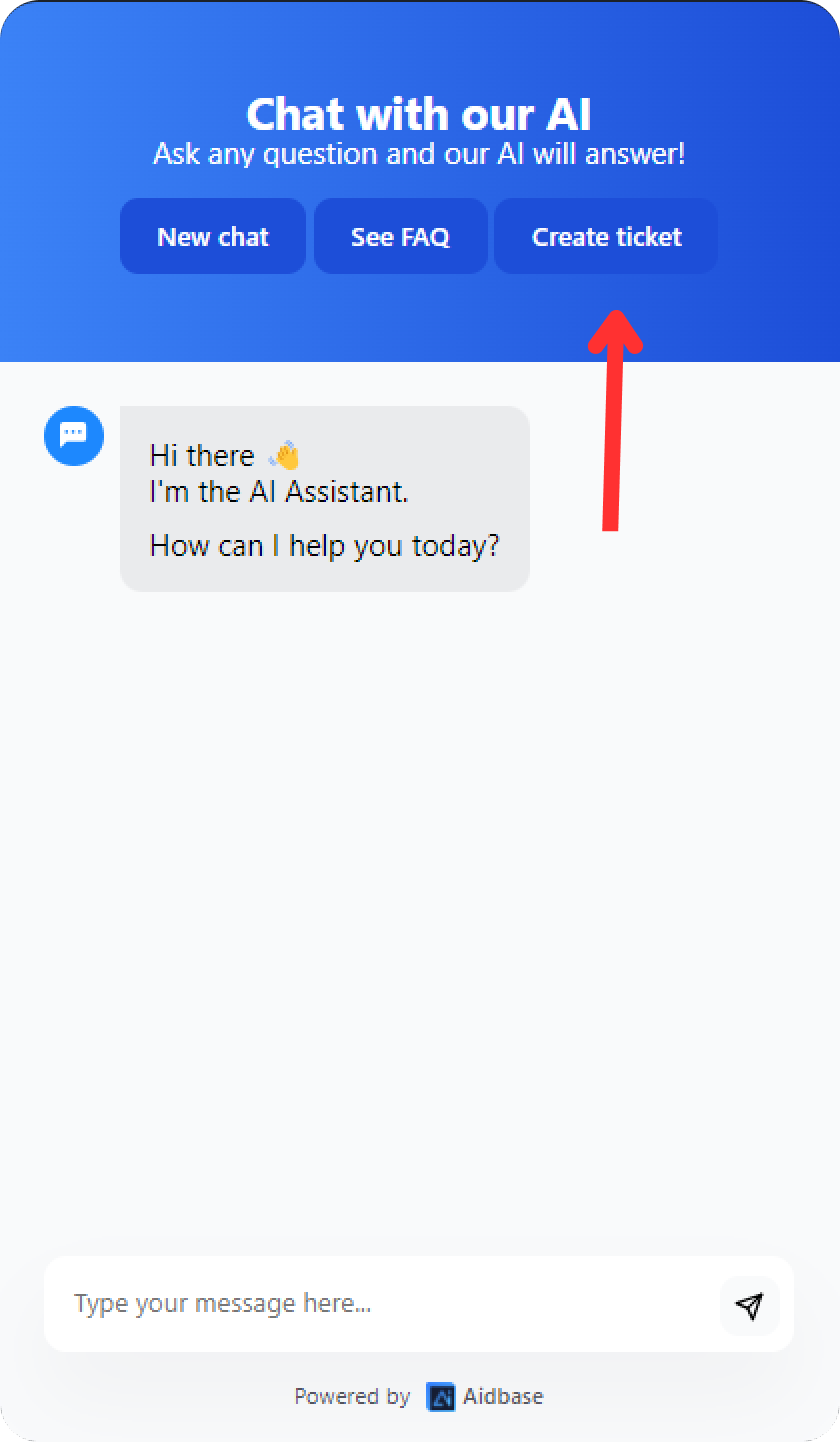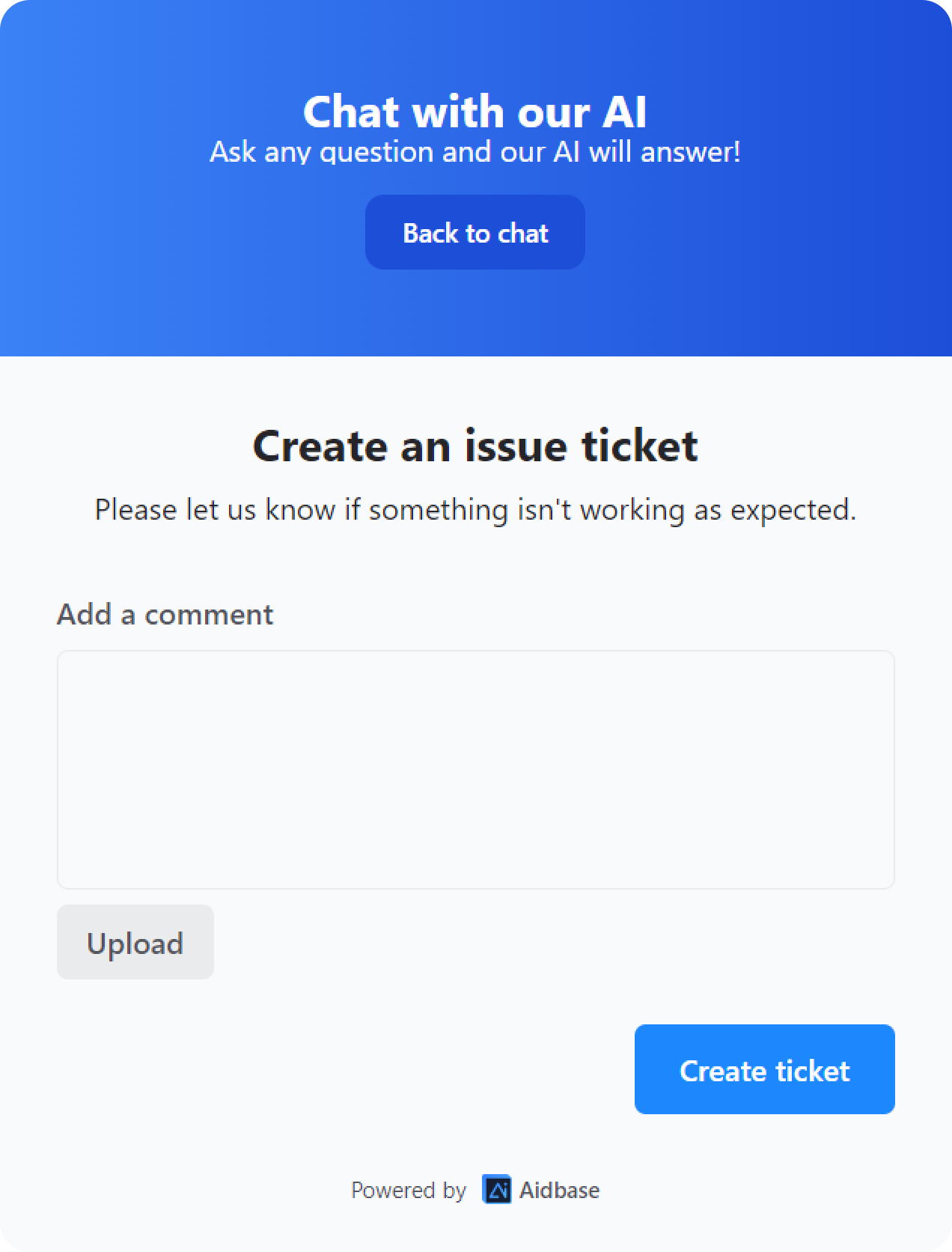Chatbot - Connect a ticket form
What is a ticket form connection?
There might be some cases where the AI Chatbot does not understand the user’s questions or when the user needs human support to clarify their doubts.
The best way to resolve these issues is by re-directing them to raise a ticket for the particular problem.
You can connect a ticket form directly to the chatbot, making it easy for users to reach out with unique issues, questions, or doubts.
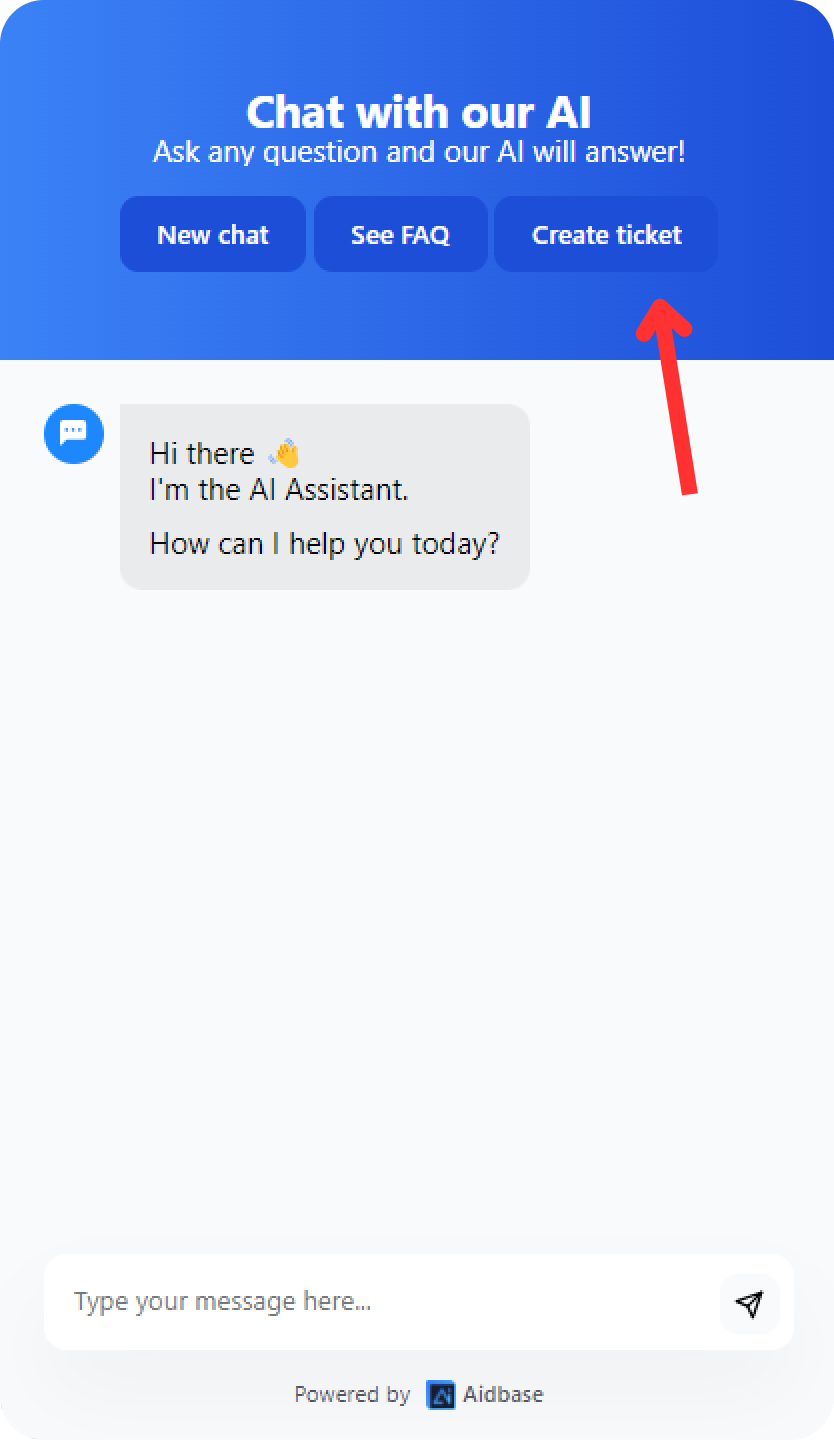
Create a New Ticket Form
To connect a ticket form with your AI Chatbot, you first need to create one.
- Navigate to
Ticket Formsfor your Home screen.
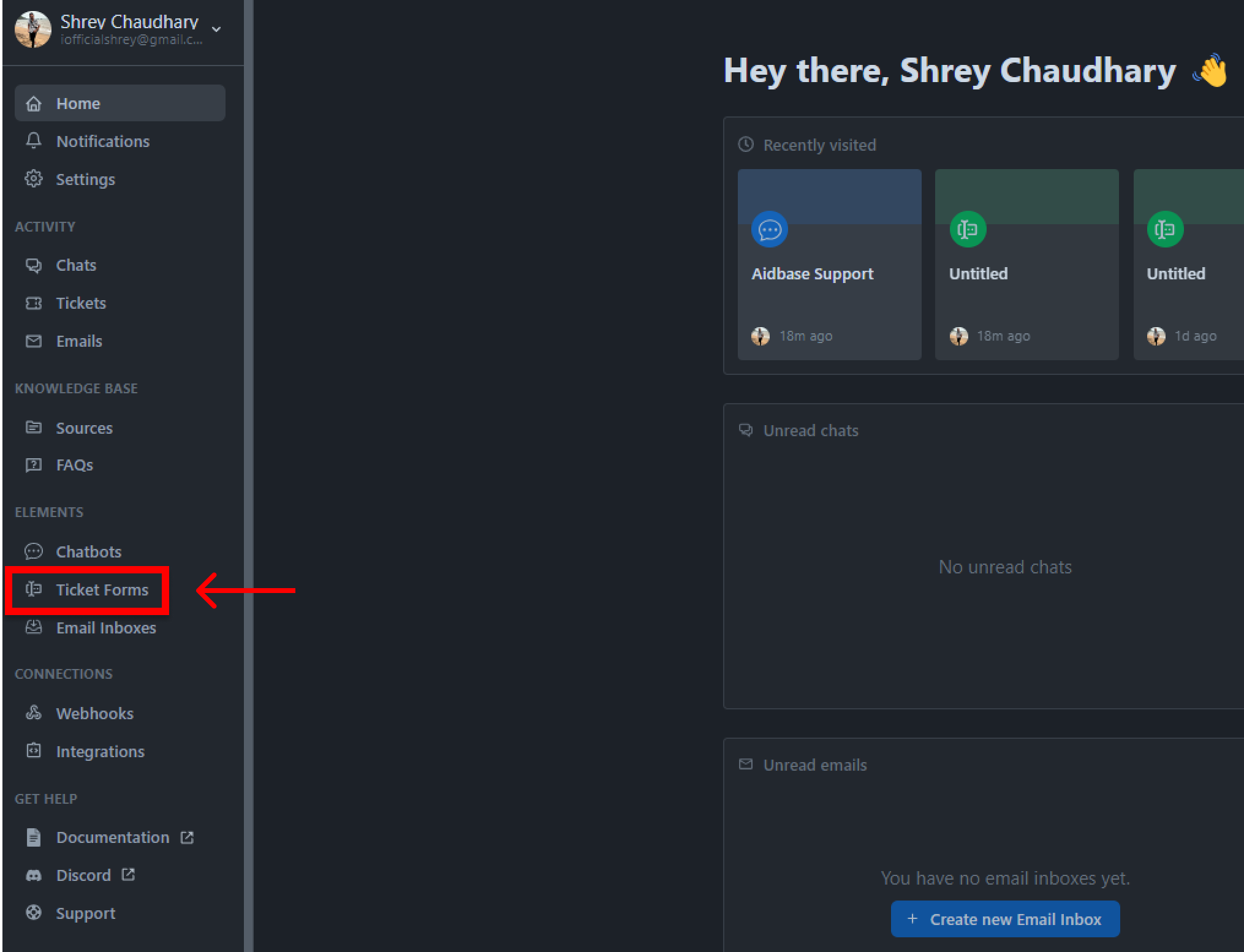
- Click on
Create New Ticket Form.
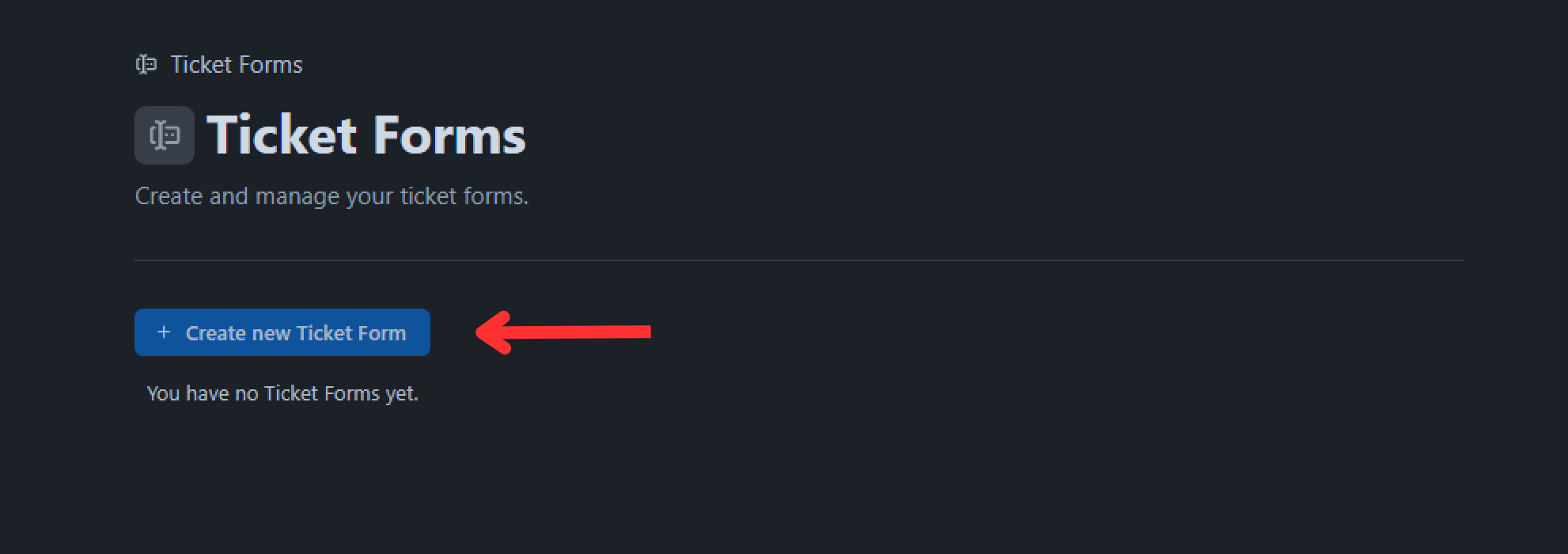
- A new
UntitledTicket form will be created. Click on it to be directed to the configuration page of the selected ticket form.
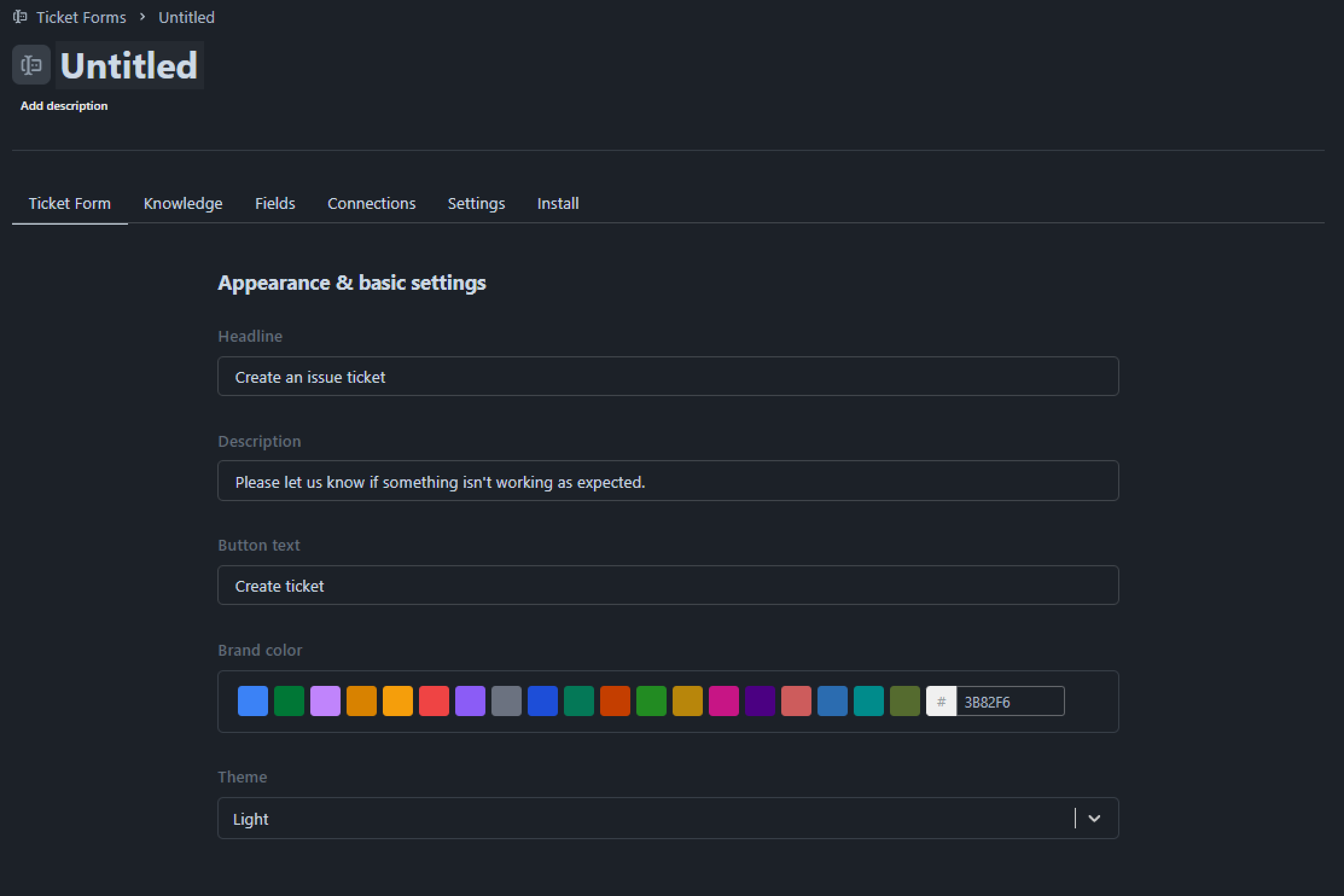
- Use this page to configure your Ticket form. Options such as the Ticket form name, Headline, Descriptions, Button, and many more are available.
- Once you are done configuring the custom ticket form, it will be automatically saved.
Now, it is time to connect the Ticket form with a chatbot.
How to Connect Ticket Form to Chatbot
- Select the chatbot to which you want to add a Ticket form connection.
- On the configuration page of the chatbot, head over to the
Connectionstab. - Click on
Add Ticket Formunder theConnectionsTab.
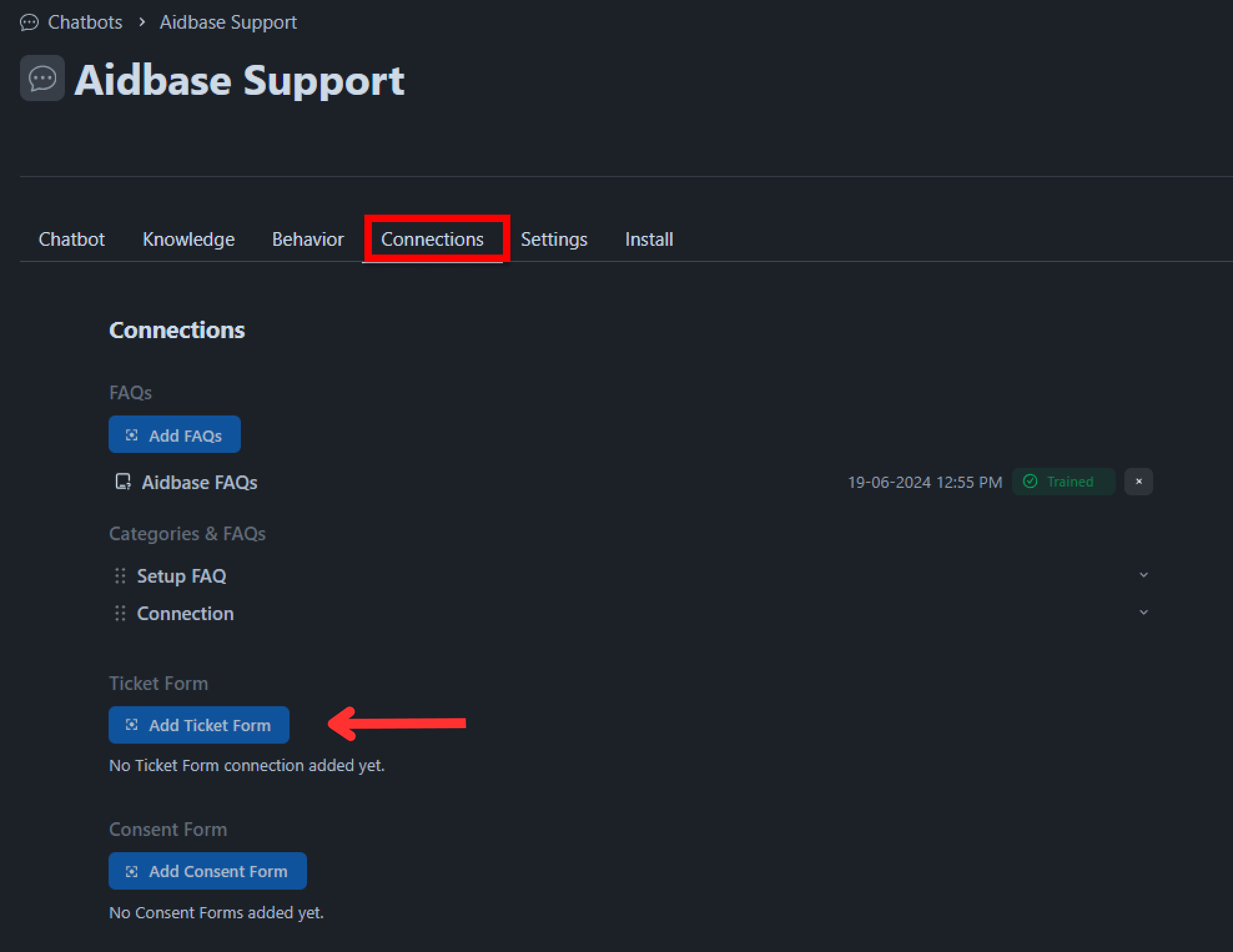
- Choose the Ticket form you want to add and complete the process by clicking
Add Connection.
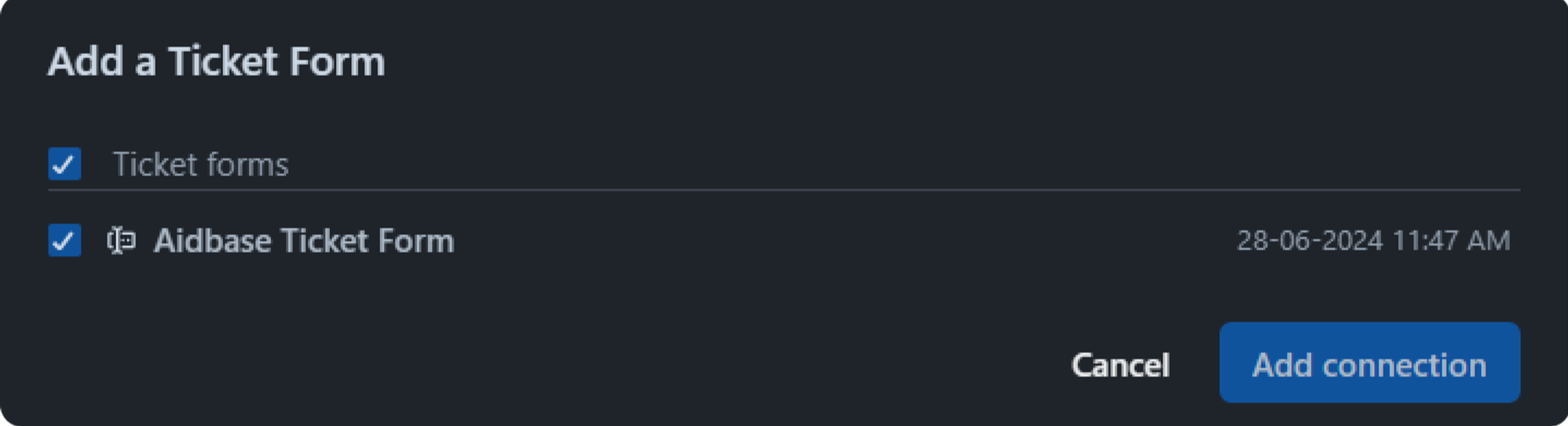
- Congrats! Your newly created
Ticket Formis connected to the chatbot.