Ticket Form - Connecting an email inbox
When the user creates a new ticket - or when an existing ticket is updated - it is useful to send the user an email notification to let them know.
We can do this by connecting an email inbox to the ticket form.
In order for this to work, you must add the user's email address to the ticket form.
See how to add the user's email on:
→ The hosted ticket form
→ The embedded ticket form
Navigate to Ticket Forms and click the Connections tab.
Now click Connect Email Inbox.
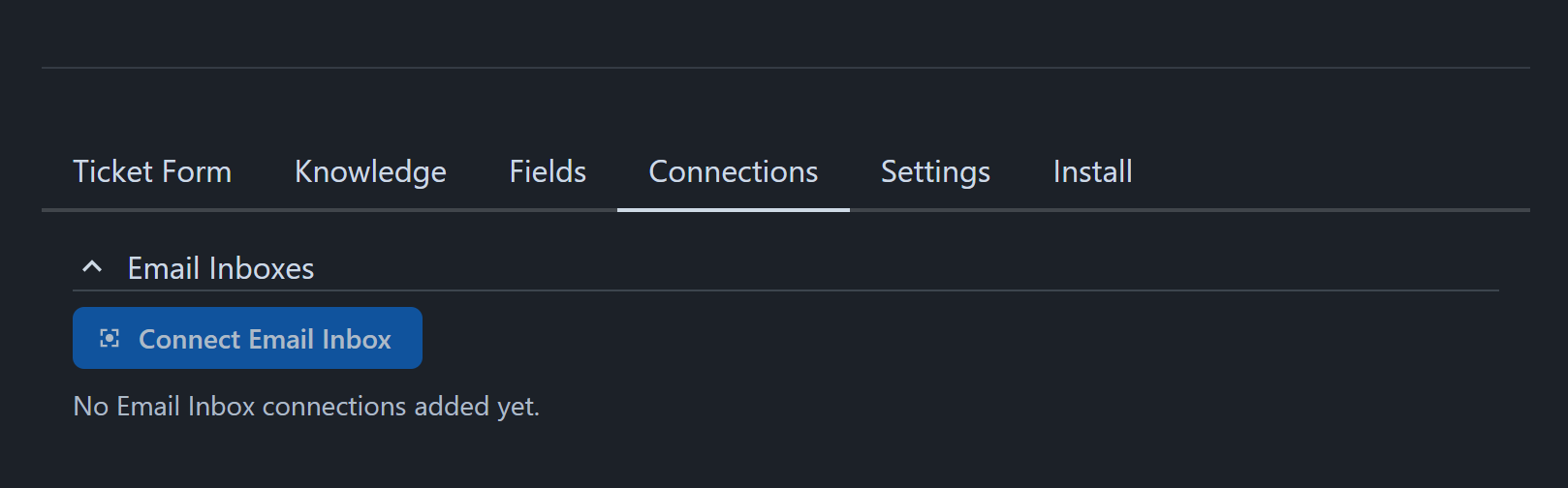
There are 4 types of emails you can send.
On ticket created
This email is sent to the user when a new ticket is created.
On ticket status changed
This email is sent to the user when the status of the ticket is changed.
On ticket priority changed
This email is sent to the user when the priority of the ticket is changed.
On new comment
This email is sent to the user when a new comment is added to the ticket.
This email is only sent if the comment is added by an agent.
Inline variables
You can use inline variables in the email template to personalize the email.
For example, you can use {{username}} to include the name of the user in the email, or {{hosted_ticket_url}} to include a link to the ticket.
Below is a list of all the inline variables you can use in the email template.
| Variable | Description | Default value |
|---|---|---|
| {{ticket_id}} | The ID of the ticket in the system | N/A |
| {{username}} | The name of the user (if provided) | user |
| {{content}} | The original message the user left when creating the ticket | user |
| {{hosted_ticket_url}} | A link to the ticket on the hosted ticket form | N/A |
| {{hosted_ticket_form_url}} | A link to the hosted ticket form | N/A |
| {{priority}} | The priority of the ticket | N/A |
| {{status}} | The status of the ticket | N/A |
| {{agentname}} | The name of the agent who left a comment | N/A |
| {{comment}} | The latest comment left by an agent | N/A |