Add & train knowledge.
Training your AI chatbot is the key to successfully resolving users' or visitors' queries, doubts, and FAQs. The more knowledge you share with your chatbot, the more accurate and efficient it becomes as a problem-solver.
Adding Knowledge
You can add your custom knowledge to the chatbot for more personalized and accurate resolutions.
- On your Aidbase Home screen, Navigate to
Sourcesunder theKnowledge Basesection.
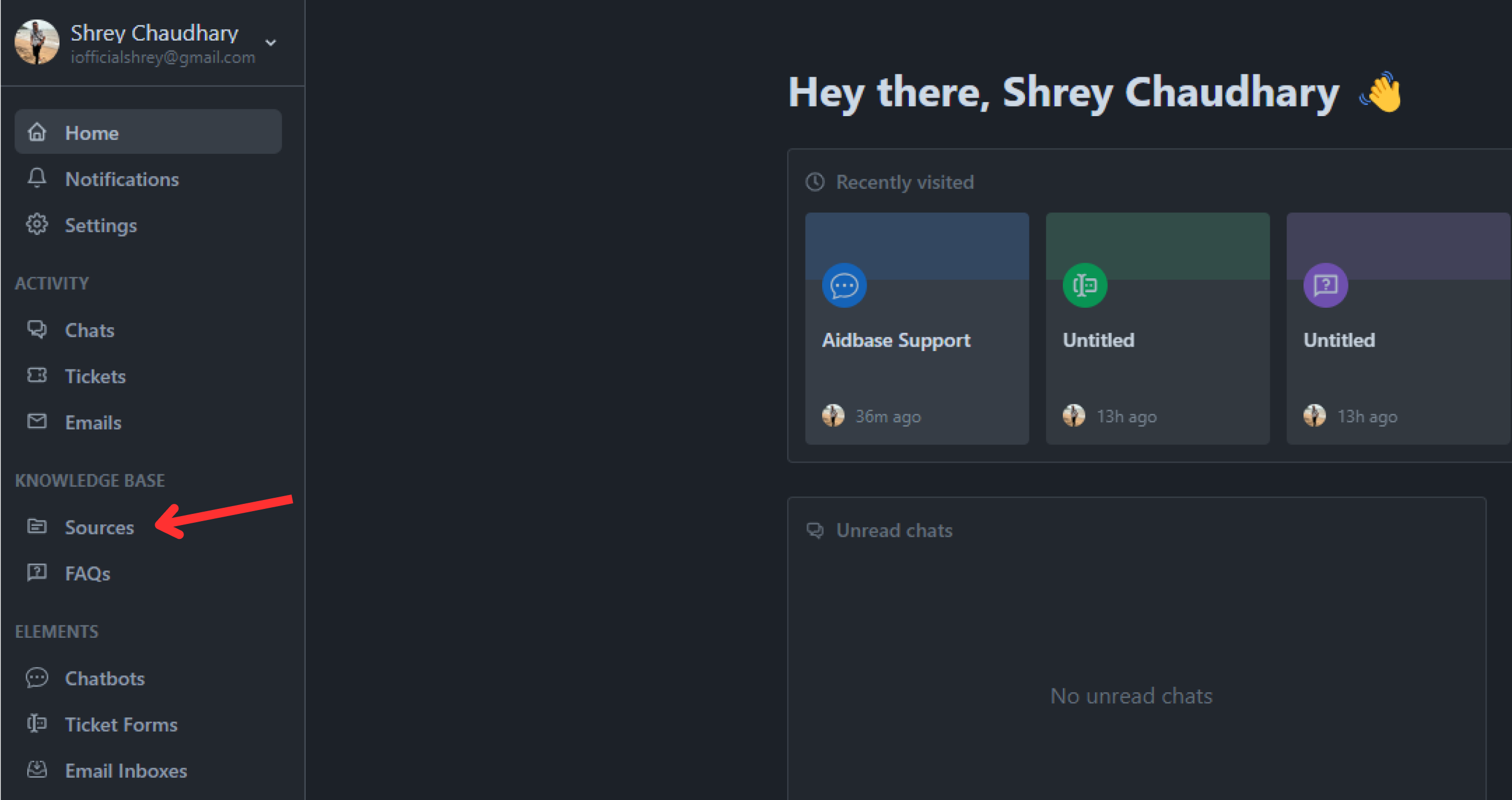
- You can add your knowledge files by clicking the
Add a new knowledge.

- Choose your knowledge type:
Website: You can share the link to your website or guide page. Aidbase AI will extract the information from the web link provided and train the chatbot for future use.
Video: Video is a good way to share knowledge. Our AI can extract all the helpful information if you have a video explaining your business or how to solve a particular problem.
Document: You can upload documents in any format. Aidbase AI will extract text from them and add them to its knowledge base.
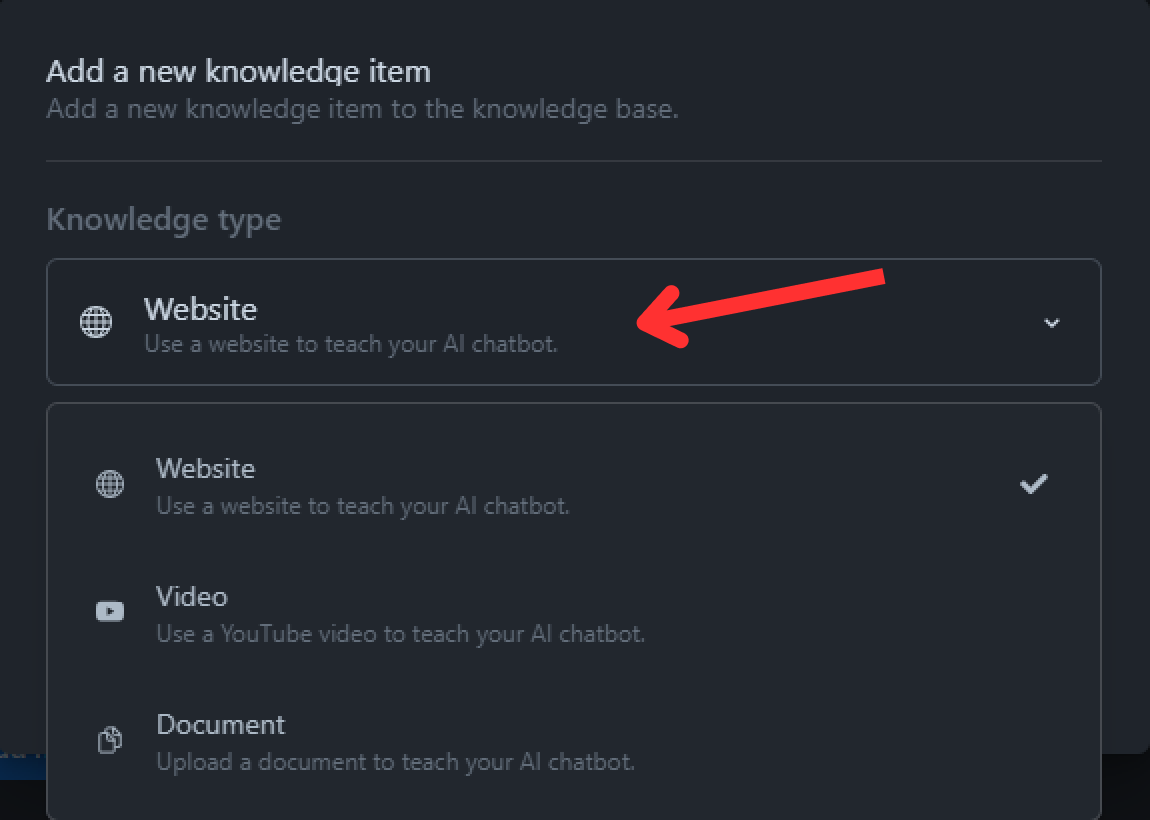
- Add the knowledge; here, we are choosing PDF files as the knowledge type.
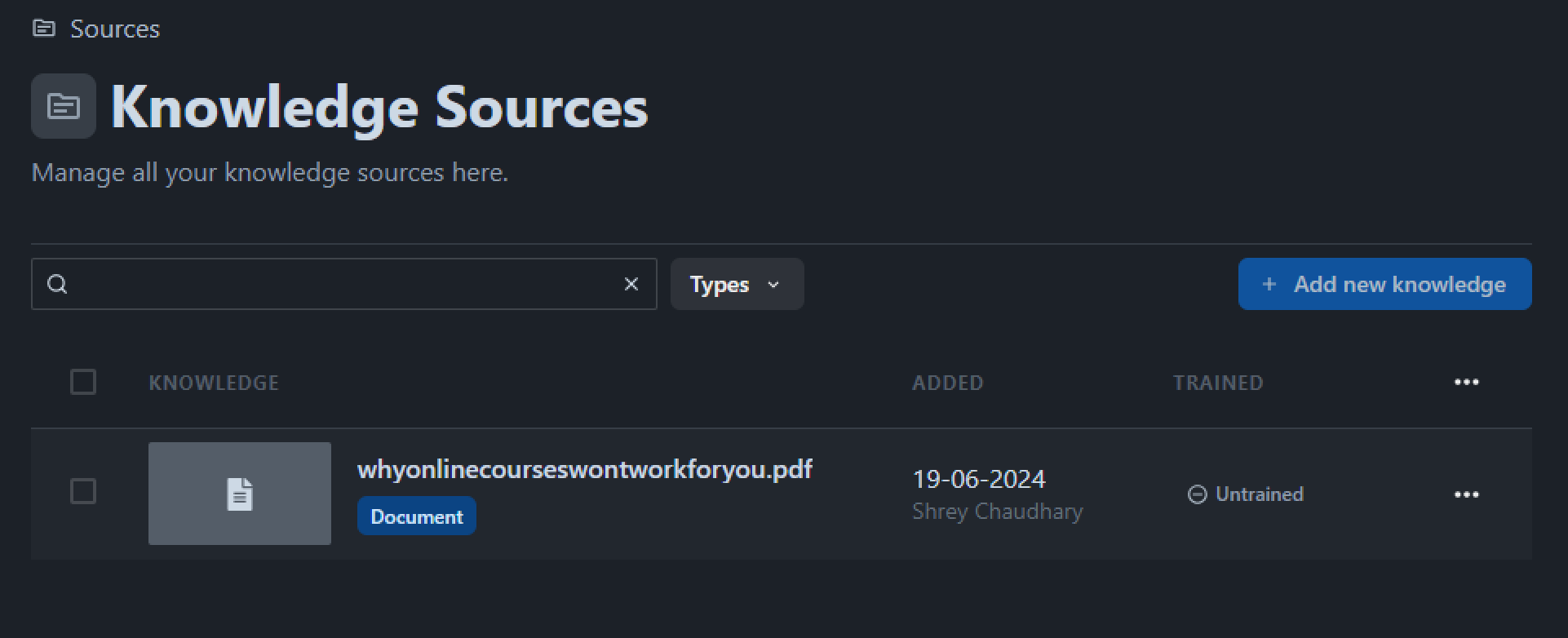
- Once you have added the document/website link or a video, go to the left side of the screen and train the AI Model.
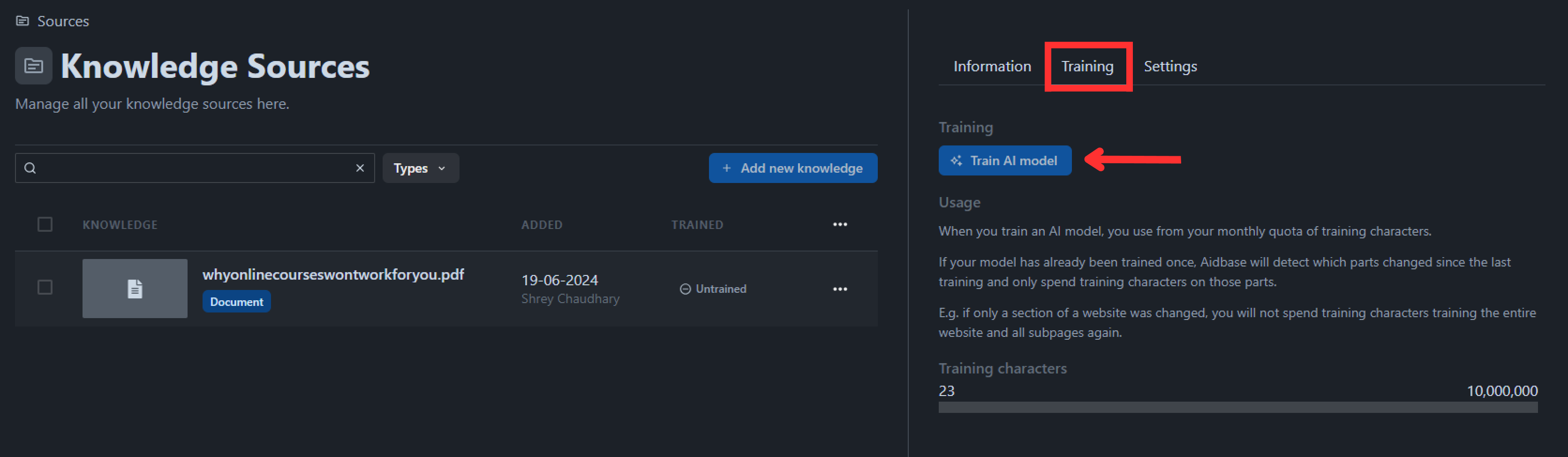
Adding FAQs
People usually come up with frequently asked questions, so why not add FAQs directly on your chatbot beforehand?
An FAQ is a special kind of knowledge.
It is a collection of questions and answers and it is the most "direct" form of knowledge that you can provide to the AI. When an FAQ is find as a potential answer to a user's question, this knowledge is prioritized over other sources.
Let's see how you can add FAQs to your chatbot:
- On your Aidbase Home screen, Navigate to
FAQsunder theKnowledge Basesection.
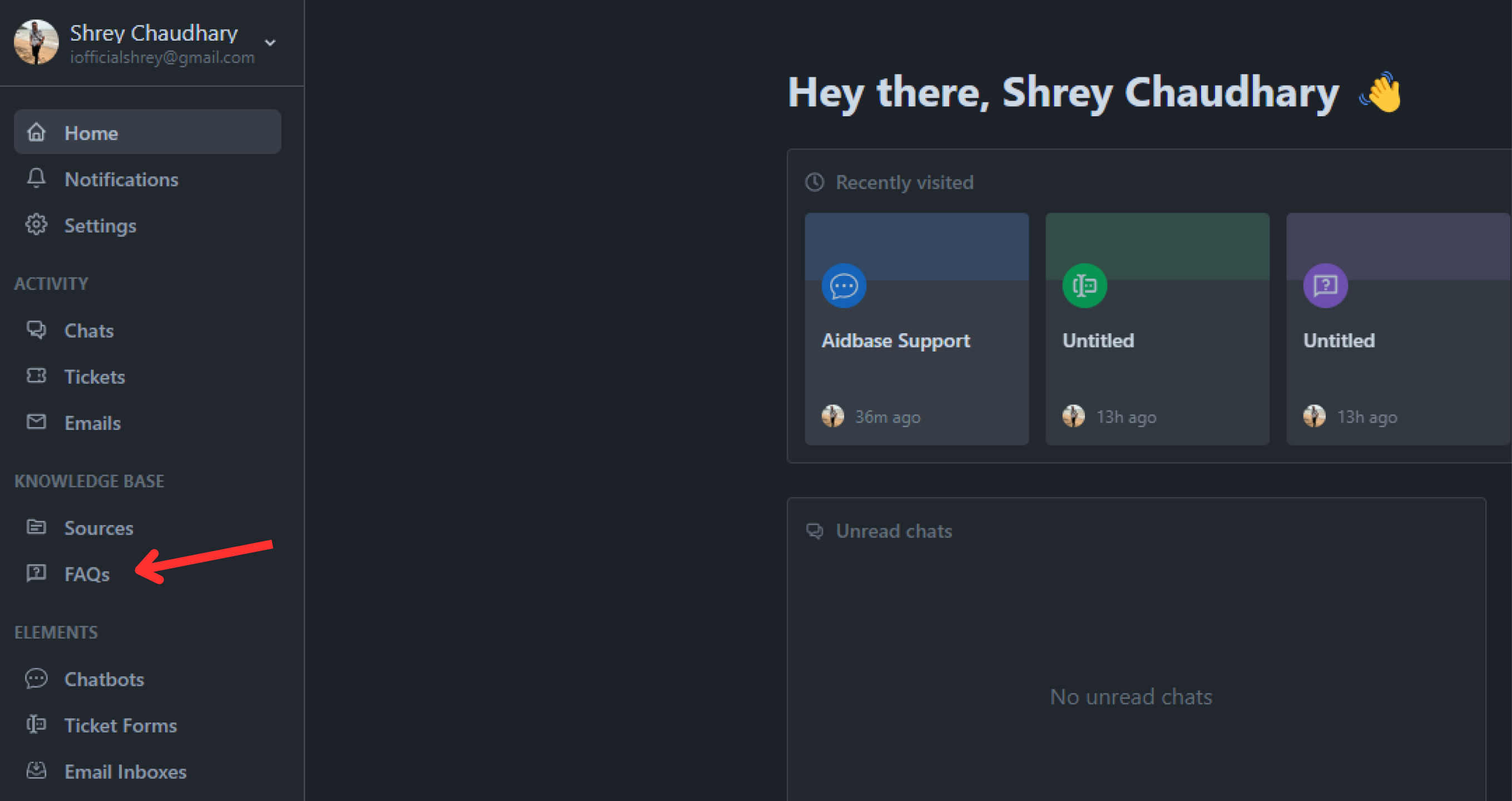
- Click on
Create a new FAQ.

- A new FAQ knowledge will be created. Open the newly created FAQ; by default, it is
Untitled.
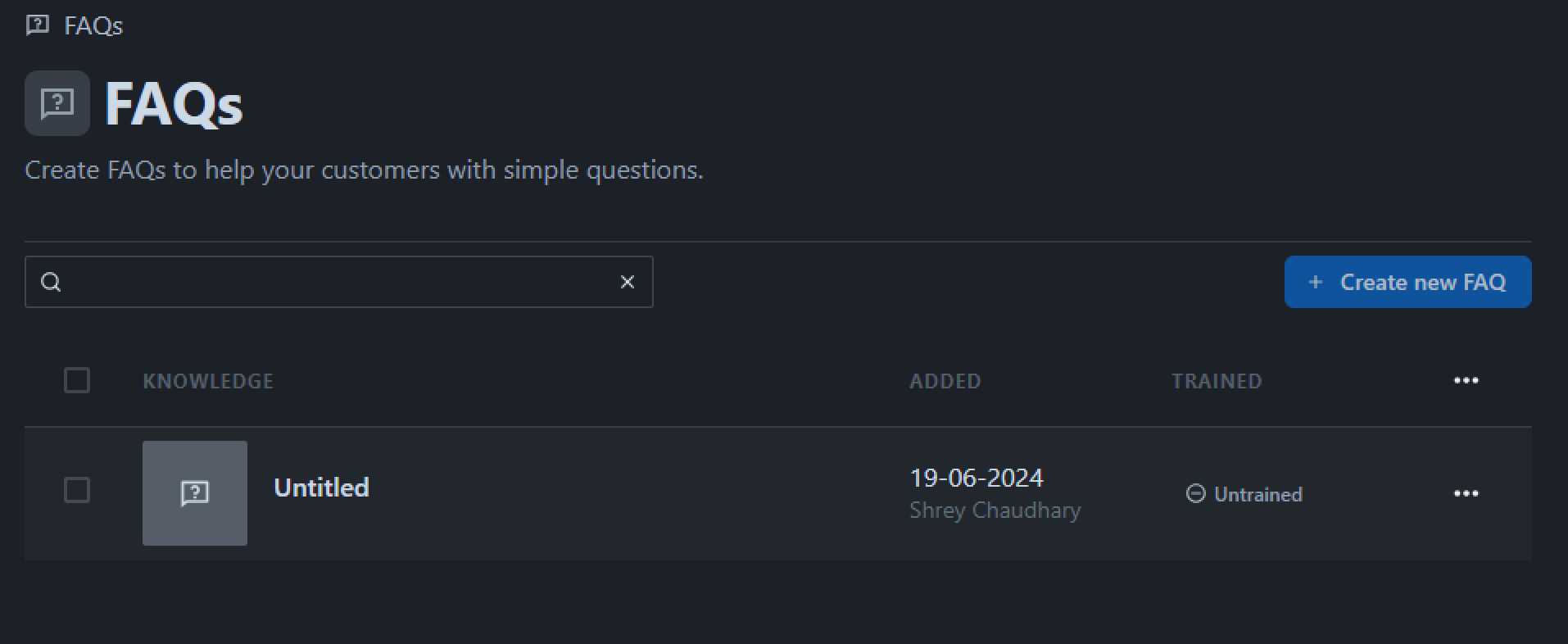
- Click on
Open FAQ.
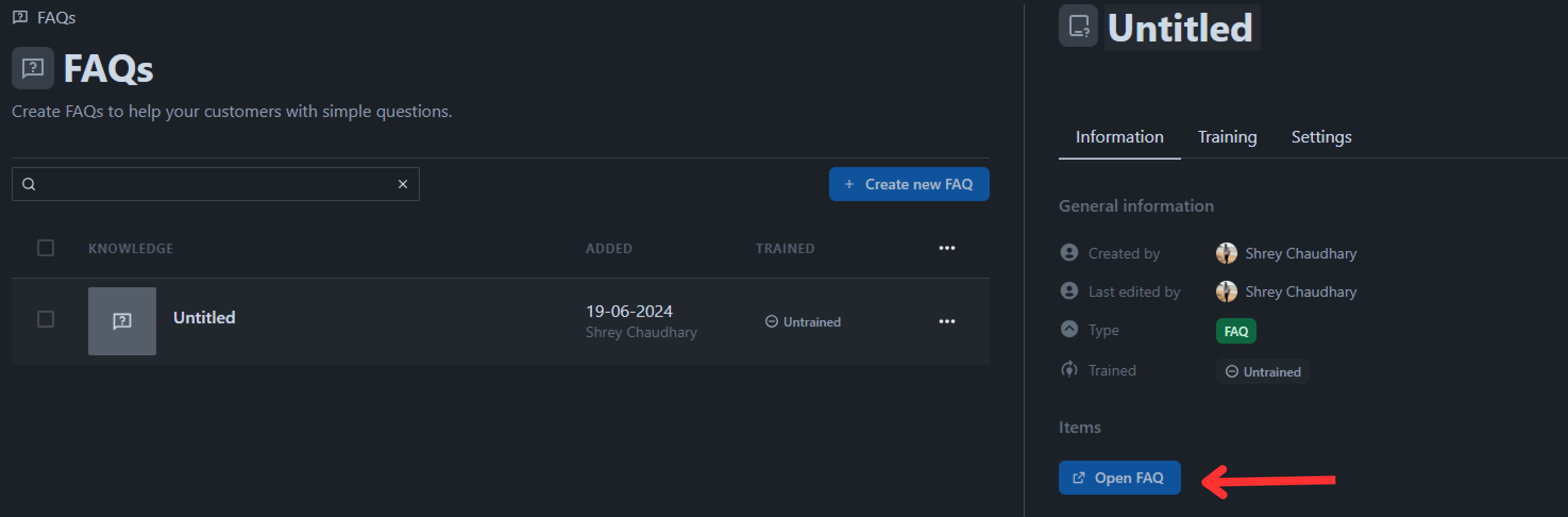
- You can edit your FAQ knowledge source name by clicking on the “Untitled” tag, renaming it, and adding a description.
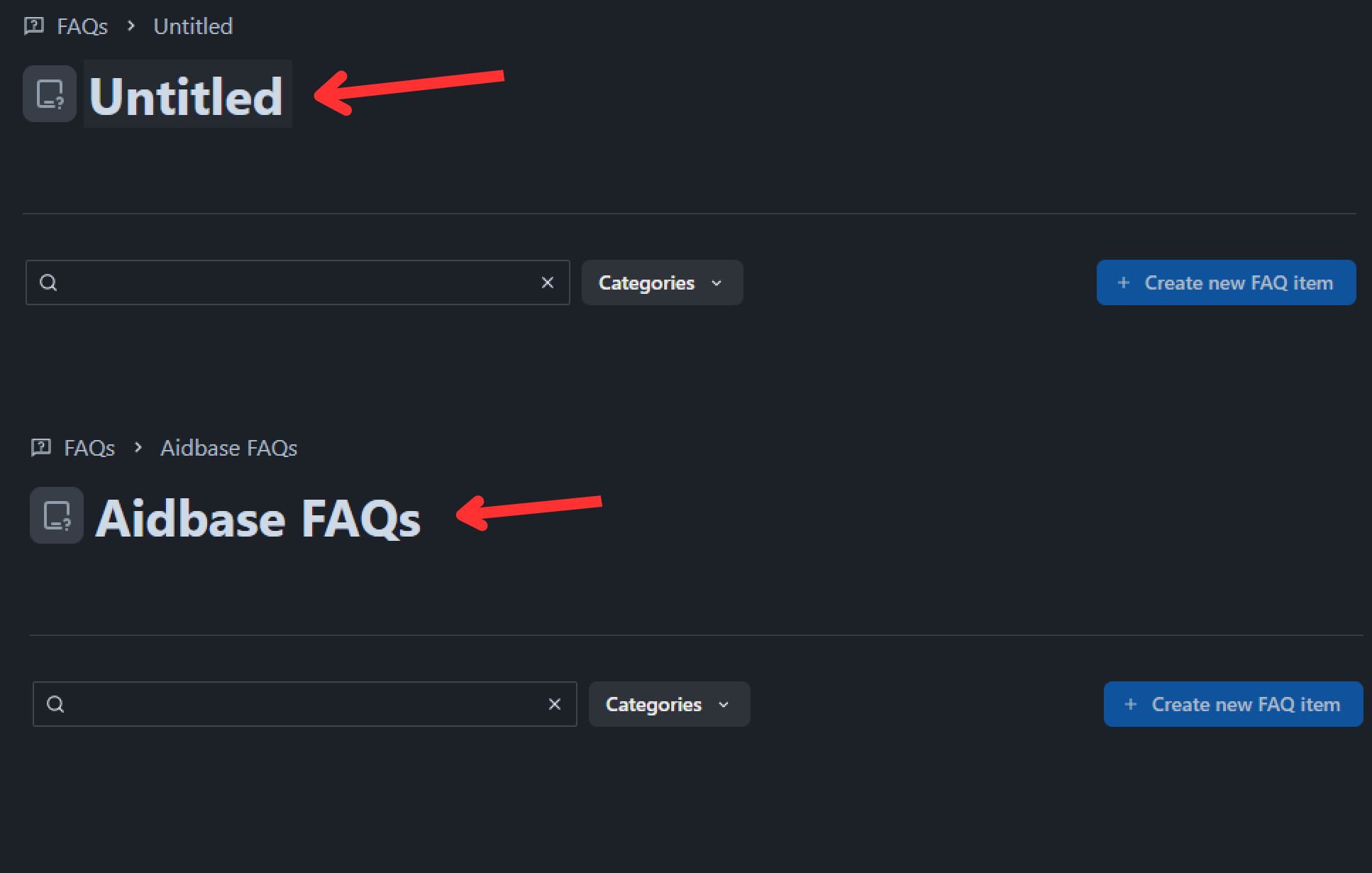
- Now click on
Create new FAQ item.
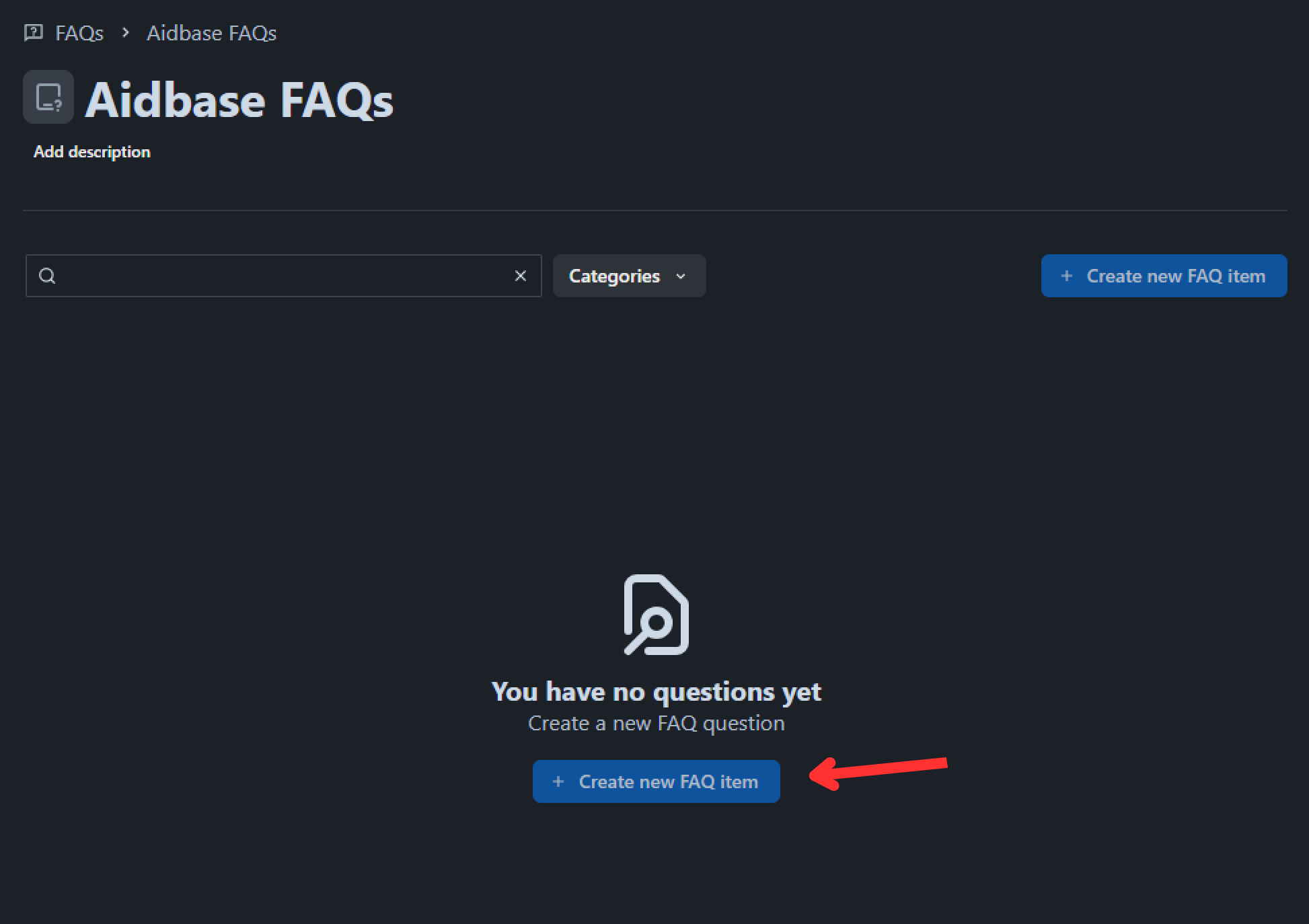
- On the left section of the page, you will find space for your questions and answers so that you can train the chatbot. Try adding as many questions and answers as you can.
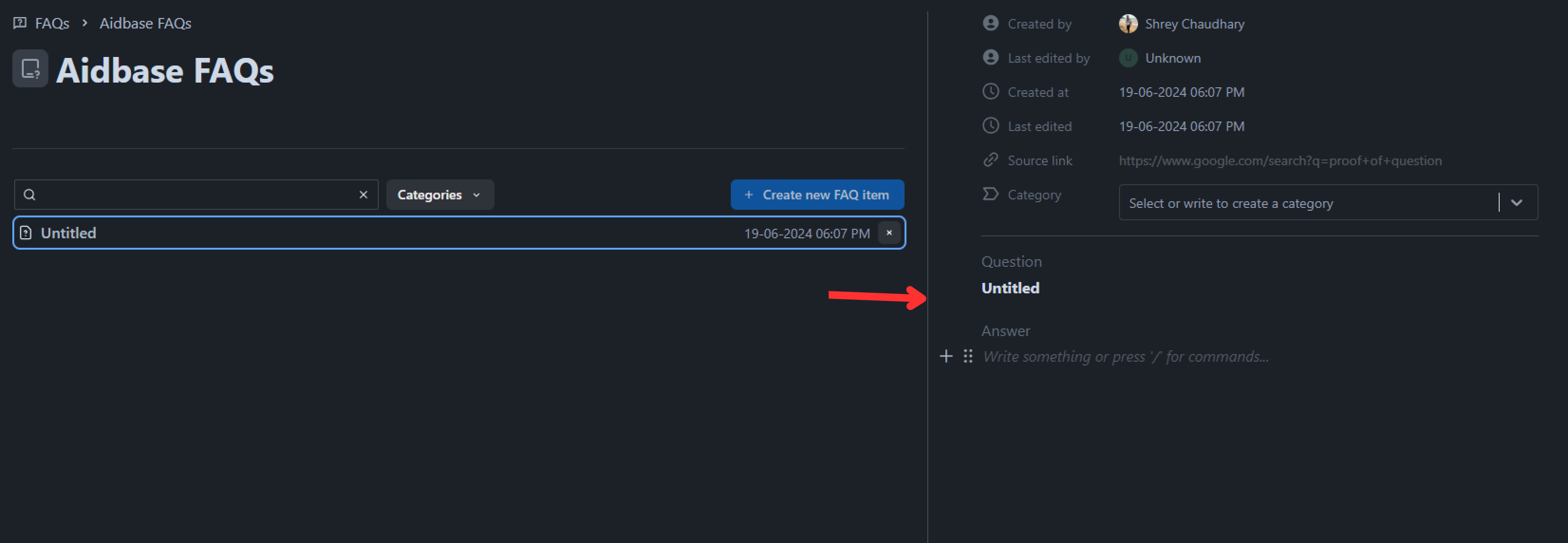
- You can also add or specify the FAQ category. This will help users easily find the segment for which they are looking for answers.

- Once you have added all your Q&As, training the chatbot is time.
- Return to the FAQ page and click
Train AI modelto train the chatbot under theTrainingtab.
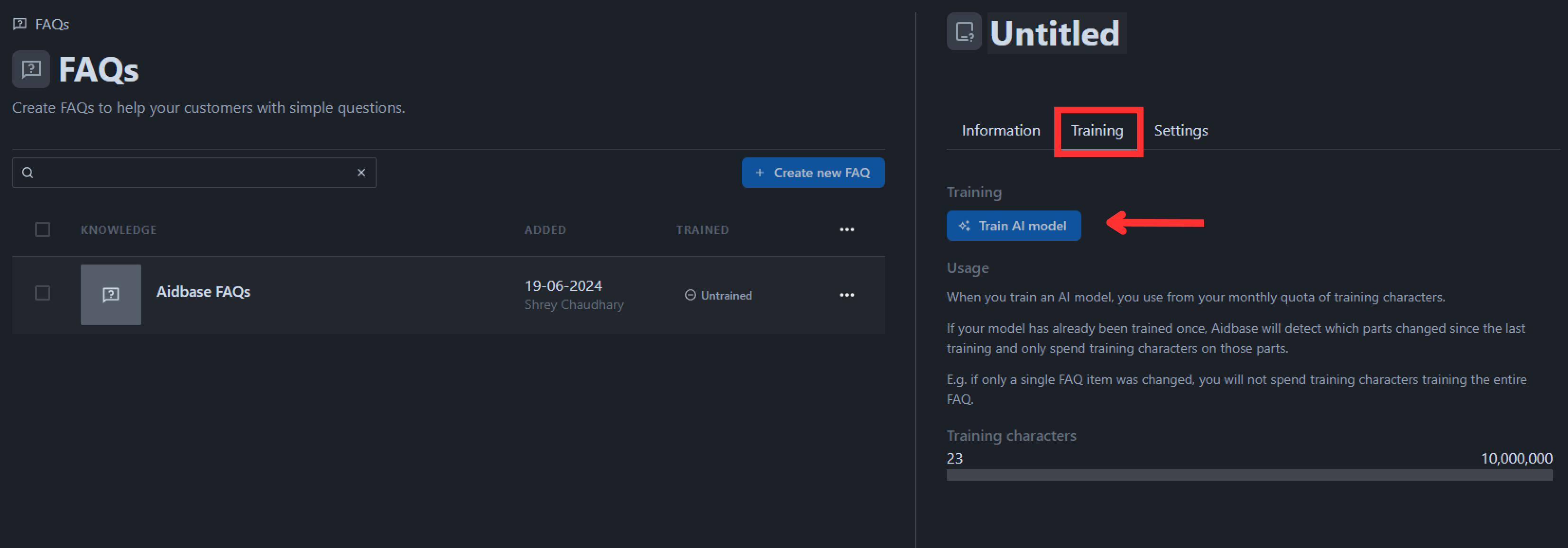
That's it! You have now successfully added and trained your knowledge sources and FAQs 🥳